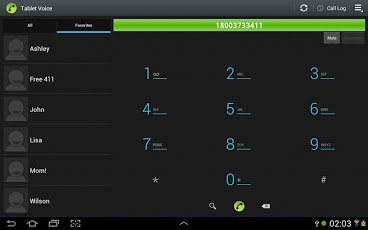Tablet Voice - VoIP Phone 2.09
Paid Version
Publisher Description
Tablet Voice - Make and receive VoIP phone calls over WiFi with your Google Voice account and your Android Tablet!Tablet Voice uses your WiFi,3G,4G data connection to place and receive Google Voice VoIP calls. All you need is the "Tablet Voice" app, a data connection(Wireless or Mobile) and a free Google Voice account. Tablet Voice transforms your Android phone or tablet into a free wireless phone when used over WiFi/Wireless in the USA and Canada! Google Voice is currently free to place calls to the U.S. & Canada. Please visit https://www.google.com/voice to create a free Google Voice account and to get your free phone number.Note: To use 3G, 4G you must enable it in the settings of Tablet Voice. This can be costly if you don't have unlimited data. Please verify that your cell carrier allows VoIP data traffic before enabling this option. This app uses ~1.2 MB per minute during a call.Disclaimers: Google Voice is a product of Google, Inc. and "Tablet Voice" is not in any way affiliated or endorsed by Google Inc.WARNING: Google Voice does not support 911 or any other type of emergency calls!If you have any suggestions or issues please contact: androidtouchdev [at] gmail.com Frequently Asked Questions:1.) Is this a simple callback app?Answer: No, this is a pure VoIP(Voice over IP) calling app that communicates directly without any additional latency. You DO NOT need a SIP client or callback app to place and receive calls. 2.) Is this designed for an Android tablet?Answer: Yes, Tablet Voice will enable your Android tablet to place and receive calls. It will work with WiFi only tablets too.3.) I'm not receiving incoming calls. Help!?Answer: To receive incoming calls you must enable 'Google chat' as one of your phones to ring in your Google Voice settings.4.) My tablet has a 3G/4G data connection but I can't login or place calls like I can when using WiFi.Answer: To use 3G,4G you must enable this in the settings. Only wireless is allowed by default. As noted above, mobile data can be costly if you don't have unlimited data. Please verify that your cell carrier allows VoIP data traffic before enabling this option on your tablet. This application uses ~1.2 MB per minute during a call.5.) I get an audio error message(female voice) while trying to place a call that says "call cannot be completed". Can you help me?Answer: This is a known problem and can usually be fixed by doing the following from a desktop or laptop computer:Log in to gmail.com and verify that you have a chat/phone call widget in the lower left corner. If you do please try placing a call test call from gmail. If you don’t see the chat/phone call talk widget in gmail please visit the following link:http://www.google.com/chat/voice/Once you successfully place a call from gmail.com then go to the settings in Tablet Voice then click the back menu button. This just makes sure that you re-login and is required after the fix above.6.) I have some other issue or a suggestion. Help!Answer: Please email androidtouchdev [at] gmail.comThank you!
About Tablet Voice - VoIP Phone
Tablet Voice - VoIP Phone is a paid app for Android published in the Other list of apps, part of Communications.
The company that develops Tablet Voice - VoIP Phone is guidology. The latest version released by its developer is 2.09. This app was rated by 2 users of our site and has an average rating of 2.0.
To install Tablet Voice - VoIP Phone on your Android device, just click the green Continue To App button above to start the installation process. The app is listed on our website since 2012-11-10 and was downloaded 13 times. We have already checked if the download link is safe, however for your own protection we recommend that you scan the downloaded app with your antivirus. Your antivirus may detect the Tablet Voice - VoIP Phone as malware as malware if the download link to com.guidology.tabletvoice is broken.
How to install Tablet Voice - VoIP Phone on your Android device:
- Click on the Continue To App button on our website. This will redirect you to Google Play.
- Once the Tablet Voice - VoIP Phone is shown in the Google Play listing of your Android device, you can start its download and installation. Tap on the Install button located below the search bar and to the right of the app icon.
- A pop-up window with the permissions required by Tablet Voice - VoIP Phone will be shown. Click on Accept to continue the process.
- Tablet Voice - VoIP Phone will be downloaded onto your device, displaying a progress. Once the download completes, the installation will start and you'll get a notification after the installation is finished.